Video Transcript
0:01
Hello.
0:01
Let’s talk about My Accounts.
0:03
This is where you could review transactions on each of your accounts and payments on your loans.
0:10
You could also make quick transfers, add nicknames, and see more account details.
0:16
So let’s get into it.
0:19
Tap on your blue digital app and log in.
0:25
Once you log in, you’ll be on the My Account screen.
0:28
This shows all your accounts and loans with Blue.
0:47
Get more details tap on the account.
0:51
Here you’ll see all the transactions and deposits that are made on the account.
0:54
If it’s a loan, you’ll see the payments.
0:57
For more information on a transaction, simply tap the transaction.
1:14
You could also tap Details.
1:16
This gives you more details on the account.
1:18
This is where you could see your account number.
1:20
You could also change the account name.
1:22
Tap the pencil, change the name to get back.
1:28
Tap the arrow in the top left corner.
1:29
You could also do a quick transfer from the screen.
1:34
Choose the account you want the money to come from.
1:47
Choose the account you’d like the money to go to.
1:52
You could choose loans or accounts.
1:58
Choose the amount you’d like to transfer.
2:02
Next, select the time frame now, later, or recurring.
2:10
You could add a note to the transaction.
2:15
Tap Continue to review, tap Confirm and Transfer, and then you’re done.
2:28
To get back, tap the arrow in the top left corner and that’s the My Account screen.
Hello.
0:01
Let’s talk about My Accounts.
0:03
This is where you could review transactions on each of your accounts and payments on your loans.
0:10
You could also make quick transfers, add nicknames, and see more account details.
0:16
So let’s get into it.
0:19
Tap on your blue digital app and log in.
0:25
Once you log in, you’ll be on the My Account screen.
0:28
This shows all your accounts and loans with Blue.
0:47
Get more details tap on the account.
0:51
Here you’ll see all the transactions and deposits that are made on the account.
0:54
If it’s a loan, you’ll see the payments.
0:57
For more information on a transaction, simply tap the transaction.
1:14
You could also tap Details.
1:16
This gives you more details on the account.
1:18
This is where you could see your account number.
1:20
You could also change the account name.
1:22
Tap the pencil, change the name to get back.
1:28
Tap the arrow in the top left corner.
1:29
You could also do a quick transfer from the screen.
1:34
Choose the account you want the money to come from.
1:47
Choose the account you’d like the money to go to.
1:52
You could choose loans or accounts.
1:58
Choose the amount you’d like to transfer.
2:02
Next, select the time frame now, later, or recurring.
2:10
You could add a note to the transaction.
2:15
Tap Continue to review, tap Confirm and Transfer, and then you’re done.
2:28
To get back, tap the arrow in the top left corner and that’s the My Account screen.