Video Transcript
0:00
Well, let’s talk about Move Money.
0:03
In the Move Money screen, you can make transfers, payments with Cell, review your scheduled transfers, connect accounts and use our Mobile Deposit.
0:12
Let’s go ahead and get started.
0:14
Let’s go ahead and tap your blue digital app and log in.
0:22
Once you’re logged in, you’ll be on the My Account screen.
0:27
Go ahead and tap Move Money.
0:29
On the Move Money screen, you’ll see several options.
0:31
Make a transfer payments with Zelle, Schedule transfers, connecting accounts, and depositing a check through our mobile Deposit.
0:38
Let’s make a transfer Choose the account you’re transferring from.
0:44
Choose the account you’re transferring to.
0:46
Choose the amount you’re transferring.
1:06
Choose Now, Later, or Recurring.
1:12
Add a description.
1:14
Tap Continue to review.
1:17
Once everything is confirmed, tap Confirm and transfer.
1:21
Then you’re done.
1:22
To review Scheduled transfers, tap on Scheduled transfers.
1:25
To do a mobile deposit.
1:28
Tap.
1:28
Deposit a check.
1:33
Select the account you’d like your deposit to be entered into.
1:38
Type in the amount of the check and take a picture of the front and back of the checks, and follow the continued prompts to make that mobile deposit on the screen.
1:50
You can also connect your account with Zelle and also connect your account to other financial institutions.
1:55
We’ll show that in another video.
1:59
And that’s it.
2:00
That’s your Move Money screen.
Well, let’s talk about Move Money.
0:03
In the Move Money screen, you can make transfers, payments with Cell, review your scheduled transfers, connect accounts and use our Mobile Deposit.
0:12
Let’s go ahead and get started.
0:14
Let’s go ahead and tap your blue digital app and log in.
0:22
Once you’re logged in, you’ll be on the My Account screen.
0:27
Go ahead and tap Move Money.
0:29
On the Move Money screen, you’ll see several options.
0:31
Make a transfer payments with Zelle, Schedule transfers, connecting accounts, and depositing a check through our mobile Deposit.
0:38
Let’s make a transfer Choose the account you’re transferring from.
0:44
Choose the account you’re transferring to.
0:46
Choose the amount you’re transferring.
1:06
Choose Now, Later, or Recurring.
1:12
Add a description.
1:14
Tap Continue to review.
1:17
Once everything is confirmed, tap Confirm and transfer.
1:21
Then you’re done.
1:22
To review Scheduled transfers, tap on Scheduled transfers.
1:25
To do a mobile deposit.
1:28
Tap.
1:28
Deposit a check.
1:33
Select the account you’d like your deposit to be entered into.
1:38
Type in the amount of the check and take a picture of the front and back of the checks, and follow the continued prompts to make that mobile deposit on the screen.
1:50
You can also connect your account with Zelle and also connect your account to other financial institutions.
1:55
We’ll show that in another video.
1:59
And that’s it.
2:00
That’s your Move Money screen.