1. Click the “Move Money” option on the home screen.

2. Click “Send Money to Another Member,” on the dropdown menu.

3. On the next screen, fill in the information for the transfer.
4. Click on the account under the “From” section to select which account you will be moving money from.
5. Type the first three letters of the last name of the member you are sending funds to and then type the FULL account number. (You can click the box to save as a contact for future transfers).
6. Select the date you want the transfer to initiate, and the frequency.
7. In the amount section, fill in the dollar amount you wish to send.
8. The memo section gives the option to add a brief message for the recipient of the funds, or to add a description that will show in your transaction history for the purpose of the transfer.
9. Last on this page you will click “Continue.”

10. The next page is for you to review the transfer one more time before you send it.

11. Once you feel confident about all of the fields click “Submit.”

12. Once the transfer is complete, it will take you to this final screen for confirmation.